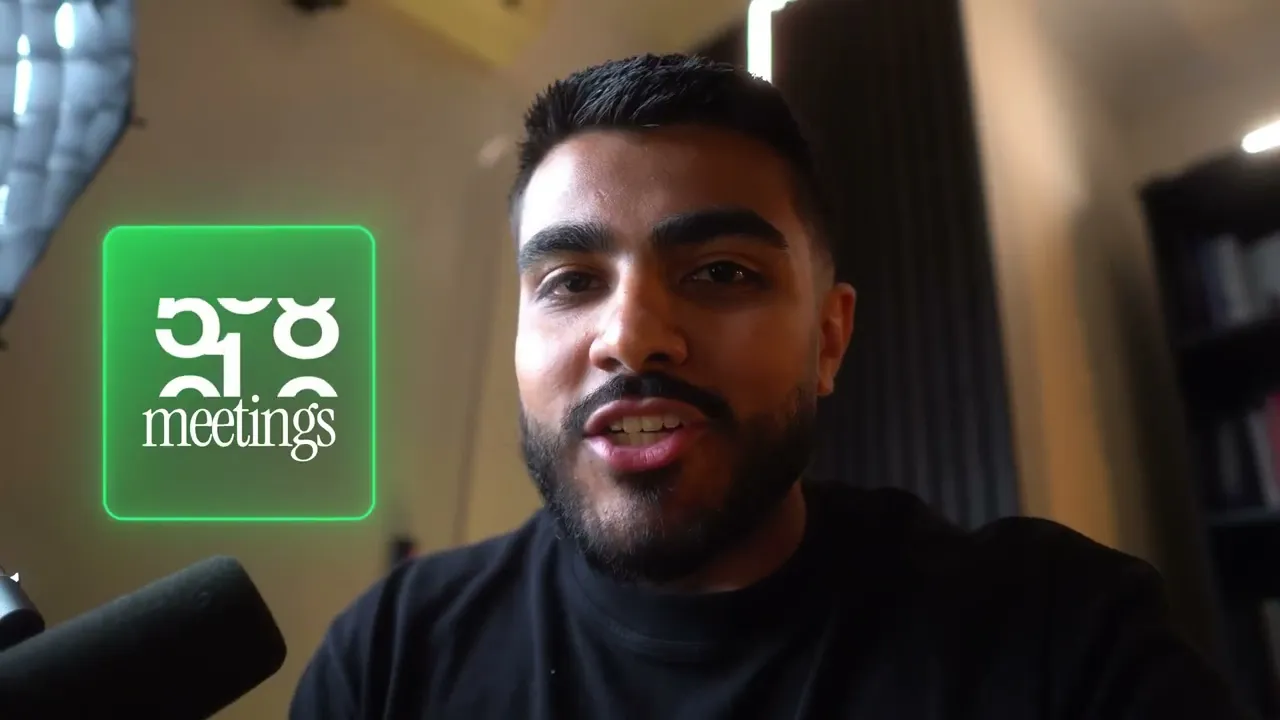
Overview
Remote podcast recording requires choices: dedicated platforms, video calls, double‑enders, or mobile capture. This guide explains when to use each, practical setup and sync steps, mic and room tips, backup strategies, editing and loudness standards, and repurposing workflows—so your B2B show sounds professional and reliably on brand for every episode.
Share this post
Which Remote Recording Method Is Best?
No single method wins for everyone. The “best” approach depends on what your brand values most — production control, ease for guests, or flexibility under pressure. Each option trades something: simplicity for sound quality, convenience for consistency.
When To Use Dedicated Remote Software
If your show relies on professional sound and repeatable workflows, dedicated remote platforms like Riverside or SquadCast are worth it. They capture each speaker locally, so even if the internet dips, your final audio stays clean.
Brands that treat their podcast like an editorial product, not a hobby, lean here. It’s how B2B teams working with agencies like ThePod.fm maintain broadcast-level quality from different continents without sacrificing efficiency.
When To Use Video Conferencing Tools
Zoom, Google Meet, and Teams weren’t built for podcasting, but they’re everywhere. They work well when guests already use these tools and you need frictionless access. You’ll trade some fidelity for reliability, but with smart settings and post-production care, you can still craft credible audio.
It’s ideal for rapid content: product launches, thought leadership updates, or interviews where speed beats studio sound.
When To Use A Double-Ender Recording
A double-ender is the purest form of remote capture. Each participant records their own high-quality audio file locally, then sends it to a producer or editor. This is the go-to for teams chasing near‑studio quality with a DIY mindset.
It demands coordination, but when handled well it sounds like everyone’s in the same room.
When To Use Phone Or Mobile Apps
In a pinch — think field interviews, on‑site guests, or spontaneous conversations — mobile apps can get the job done. The sound won’t impress engineers, but it captures authenticity. Use these for low‑stakes segments or bonus content, not flagship episodes.
Quick Comparison: Cost Quality Reliability
| Method | Cost | Audio Quality | Reliability | Best For |
|:--|:--|:--|:--|:--|
| Dedicated Remote Software | $$ | Excellent | High | Professional B2B podcasts |
| Video Conferencing Tools | $ | Moderate | Very High | Fast‑turn interviews |
| Double‑Ender | $‑$$ | Excellent | Moderate | Experienced hosts |
| Phone/Mobile Apps | Free | Low‑Moderate | Depends on signal | Field or backup recordings |
How To Set Up A Double-Ender Recording?
A double‑ender setup gives you studio sound across time zones. But it only works if everyone follows the same playbook.
Equipment And Software You Need
Each participant needs:
A USB or XLR mic, headphones, and a quiet space
Recording software such as Audacity, GarageBand, or Descript
A shared script or outline in Notion or Google Docs for alignment
A producer or agency like ThePod.fm can prep guest kits, run quick tech checks, and collect files afterward so no one’s left juggling WAVs at midnight.
Step-By-Step Local Recording For Each Participant
Have everyone record themselves in their local app.
Use a clap, countdown, or verbal sync cue at the start for alignment.
Keep rolling — even during connection dropouts — since you’re recording locally.
After recording, upload raw files to a shared folder for post-production.
How To Sync Tracks And Avoid Drift
Import each local track into your DAW (Descript, Reaper, or Adobe Audition). Line up the initial clap or sync word. If drift occurs, realign every ten minutes or so. Export clean, continuous WAVs before mixing. High sample rates (44.1kHz or 48kHz) help reduce drift over long recordings.
Tips For Guest Instructions And Backups
Send guests a brief checklist: mic distance, mute notifications, avoid typing sounds. Always record a cloud backup using a Zoom or Riverside safety track. A backup won’t sound perfect, but it can save an episode if someone forgets to hit record.
How To Use Dedicated Remote Recording Platforms?
These tools are built for podcasters who want control without chaos.
Key Features To Look For
Local audio capture for each participant
Cloud backups in real time
Multi‑track editing options
Browser‑based access for non‑technical guests
Prioritize reliability and post‑production flexibility over gimmicks. You’re producing a B2B asset, not chasing filters.
Popular Platforms And Strengths
Riverside: Best for teams needing HD video plus WAV audio.
SquadCast: Known for stable sessions and team collaboration.
Zencastr: Simple workflow for quick guest links.
Agencies like ThePod.fm often manage sessions across these platforms, ensuring every episode meets brand standards without internal staff learning new tech.
Best Settings For Multi-Track Local Recordings
Record uncompressed WAV at 48kHz, 16‑ or 24‑bit. Ask guests to use external mics and wired internet. Keep browser tabs closed to save bandwidth. Disable automatic echo cancellation to preserve tone.
How To Ensure Redundant Backups
Enable cloud and local recording simultaneously. Download files after every session instead of trusting the platform’s archive. Keep recordings on two locations — one internal drive, one cloud folder. Redundancy is the difference between “episode airs tomorrow” and “episode lost forever.”
How To Record Using Video Conferencing?
Sometimes your guest only uses the tools their IT team approves. That’s fine. Work with it, not against it.
Best Settings For Zoom Meet And Teams
In Zoom: enable “original sound,” disable noise suppression, and record separate audio tracks per participant.
In Teams or Meet: set audio quality to high, ask everyone to use headsets, and prefer local desktop clients over browser versions.
How To Capture Multi-Track Audio
Zoom can save each participant’s track separately under advanced recording settings. If you can’t, use screen‑recording software or have guests record their side locally as a mini double‑ender hybrid.
Pros And Cons For Podcast Audio Quality
Pros:
Familiar to almost everyone
Easy scheduling and screen sharing for demos
Cons:Compressed audio
Internet artifacts
Not ideal for post‑production fine‑tuning
It’s “good enough” for quick B2B updates but not for flagship narrative shows.
How To Improve Audio Over Video Calls
Coach guests on mic technique. Record in quiet rooms with soft surfaces. Avoid wireless earbuds. Turn off video if bandwidth struggles. A light cleanup in Descript or iZotope RX can polish things further.
The point isn’t perfection. It’s clarity and connection. That’s what lets your brand’s voice cut through the noise — one conversation at a time.## How To Record Phone Interviews?
Sometimes you just can’t get a studio or laptop link. Phone interviews remain the fastest way to capture a conversation when someone’s on the go. The audio won’t be perfect, but handled right, it can still sound intentional — not accidental.
Recording Via Mixer And Mix Minus
A mix‑minus setup routes your mic and caller audio through a mixer or interface so each side hears a clean feed without hearing themselves twice. It’s how broadcasters have run phone calls for decades.
Send the phone line into one mixer channel, your mic into another, and feed the caller everything except their own channel. Record both to separate tracks so editors can balance levels later.
For B2B shows that use phone‑ins as field reports or thought‑leader segments, this method keeps control in your hands, even with a remote signal.
Mobile Call Recording Apps And Services
Apps like TapeACall, or call bridges that patch audio into your recorder, are useful when you need simplicity. They won’t match multi‑track fidelity, but they’re fine for quick expert soundbites or internal content recaps.
Record, download, and immediately back up the file. You can later clean it with tools like Descript’s Studio Sound to minimize phone harshness.
Analog And VoIP Options For Phone Guests
Standard phone calls rely on narrow bandwidth, so audio is thin. VoIP options such as WhatsApp, Signal, or Skype give wider frequency response and can sound more natural when recorded via desktop capture.
If a guest can connect through their laptop to a VoIP line, treat it like any remote platform — mic, headphones, quiet space. Small upgrade, big difference.
Legal Considerations And Consent Requirements
Always get consent before recording. Laws differ by region, but the safest rule is simple: tell everyone you’re recording and get verbal agreement on tape.
If your business runs international interviews, keep a one‑sheet of recording laws by market. Agencies such as ThePod.fm often help clients draft clear consent language so no valuable episode ends up legally unusable.
Which Microphone And Headphones Should I Use?
Gear doesn’t define your podcast, but the right gear removes friction. Clean audio lets your guest’s ideas — and your brand — stand out.
USB Versus XLR: When To Choose Each
USB mics plug straight into a computer, great for beginners or traveling hosts who value simplicity. XLR mics connect through an interface, giving richer tone and gain control.
If your team records in different locations, standardize one format. USB for spontaneity, XLR for long‑term quality. Consistency saves post‑production time.
Interface And Preamp Recommendations
Interfaces translate mic signal into digital audio. Solid options include Focusrite Scarlett or Audient EVO series — reliable, clean, no learning curve.
For shows with multiple remote hosts, choose interfaces with at least two inputs. And if you invest in an external preamp, it can add warmth that defines your show’s sonic brand.
Headphones For Monitoring And Isolation
Closed‑back studio headphones prevent bleeding audio into the mic. Think Sony MDR‑7506 or Audio‑Technica M50x. The goal isn’t luxury, it’s clarity.
Always monitor while recording. What you catch live is what you don’t have to fix later.
Budget And Pro Gear Picks
Starting out: a Samson Q2U bundle handles mic and headphones under one bill.
Scaling up: Shure SM7B with a reliable interface delivers a studio feel.
Top‑tier setups often come through partners like ThePod.fm, who spec, source, and manage guest kits so every recording meets broadcast standard without internal IT firefighting.
How To Improve Room Acoustics Remotely?
Even the best mic can’t rescue a reflective room. Acoustics shape tone and listener comfort. The good news — small tweaks go a long way.
Quick DIY Room Treatment For Guests
Ask guests to record in carpeted rooms with curtains, couches, and bookshelves. Fabric and irregular surfaces scatter reflections.
If they’re in an office, have them hang a blanket behind the mic or face into an open closet. It looks odd on video, but it sounds more expensive than it costs.
Mic Placement And Vocal Technique Tips
Keep the mic 4–6 inches from the mouth, slightly off‑axis to avoid plosives. Speak across the mic, not directly into it.
Encourage steady volume and posture. Consistency beats performance tricks. When voices stay balanced, editing feels seamless across remote tracks.
Laptop And Background Noise Reduction Tricks
Turn off fans, close apps that spike CPU noise, and mute every unnecessary notification. Laptops can hum, so elevate them on soft padding to cut vibration.
Record a few seconds of room tone before the interview. That silence helps post‑editors like those at ThePod.fm smooth transitions naturally without awkward cuts.
How To Prevent Latency And Echo?
Lag kills conversational chemistry. Echo ruins credibility. Both are fixable with a few deliberate choices.
Monitoring Buffer And Driver Settings
In your DAW or recording app, set buffer size between 128–256 samples to reduce latency without risking dropouts. Use native audio drivers (ASIO on Windows, CoreAudio on Mac) instead of generic ones for cleaner sync.
Close browser tabs or screen shares that eat bandwidth. Your audience should hear questions, not lag.
How To Build A Mix Minus Setup
Mix minus means everyone hears each other without their own voice looping back. It’s the foundation of echo‑free remote calls.
Route mics through a small mixer or digital interface. Send each participant a return feed that includes everyone else.
If that feels complex, agencies like ThePod.fm design and run these setups on behalf of B2B teams so hosts focus on chemistry, not cabling.
Network And Bandwidth Best Practices
Use wired ethernet when possible. Wi‑Fi dropouts are enemy number one.
Ask remote guests to shut down cloud sync or streaming services during the call. A stable 10 Mbps upload line per speaker is usually enough for high‑fidelity remote recording.
If connection hiccups persist, keep recording locally and patch gaps later. Control what you can, buffer what you can’t. Quality is rarely about luck — it’s about preparation.## How To Prepare Guests And Run Sessions?
Precall Tech Checklist And Test Call Script
Every professional show starts before “record.”
Send guests a one‑page checklist that covers gear, settings, and space. Confirm mic, headphones, and browser permissions. Disable Wi‑Fi streaming and background sync. Have them run a 10‑second test file and listen back for hum or distortion.
Then schedule a five‑minute test call. Keep a simple script:
Greeting and context. “This call’s just to check audio and walk through the episode plan.”
Mic test. Ask the guest to recite their bio so they get comfortable speaking into the mic.
Backup line. Share a phone number or alternate link they can switch to if internet drops.
Sign‑off sample. Record a 15‑second clip for tone and level matching in post.
That casual run‑through relaxes guests and protects your production day. Agencies like ThePod.fm build this checklist into every client workflow so sessions never start cold.
Run Of Show And Time Management
A remote session lives or dies by structure.
Map your “run of show” like a live event:
Intro (2–3 min): warm‑up, context, mic confidence
Core discussion: three main topics or stories
Wrap‑up (5 min): closing thought and post‑roll housekeeping
Share that outline in advance so guests know pacing. Use a producer or timekeeper if multiple hosts are involved — someone who signals transitions and keeps the energy balanced. Every minute of planning saves five in editing.
How To Collect Releases And Permissions
Voice is content. And content has copyright.
Always secure a release before recording. A short digital form in tools like Notion or HubSpot CRM works fine. Include:
Consent to record and distribute
Agreement that the company may reuse clips across formats
A clause noting the guest keeps rights to their own likeness
Send the form with the calendar invite so it’s done before the mic is live. If you’re running guest ops at scale, ThePod.fm can manage this paperwork, ensuring every interview passes legal review before post‑production begins.
Backup Plans For Tech Failures
Even flawless prep can’t stop power cuts or browser crashes.
Have three layers ready:
Cloud recording (Zoom or Riverside safety track).
Local recording by each participant.
Phone‑line or VoIP backup open in a second tab.
If trouble hits, stop calmly, re‑open the last stable line, and resume with a clear sync mark. Don’t apologize to the audience — fix it in post. Professionals plan redundancies so the show never depends on luck.
How To Record, Backup, And Transfer Files?
Best File Formats Sample Rates And Bit Depth
Record uncompressed WAV or AIFF at 48kHz, 24‑bit. That’s the sweet spot for podcast dialogue: detailed yet light enough for smooth editing.
Avoid MP3 until final publishing. Compressed files throw away data you’ll want later for EQ and noise repair. Set consistent input gain so no voice peaks above ‑6dB. Consistency now prevents painful level surgery later.
Naming Conventions And Metadata Standards
Chaos hides in file names like “final_final2.wav.”
Adopt a repeatable format:
ShowName_EpisodeXX_GuestLastName_RawDate.wav
Add metadata inside your DAW or editor: episode title, guest name, recording date, and who recorded it. Standardized naming lets automation scripts or post‑production partners like ThePod.fm trace every asset instantly across hundreds of sessions.
Secure Cloud Transfer And Checksums
After each session, back up files twice before anyone edits.
Use encrypted cloud storage — Google Drive with limited sharing or dedicated podcast storage via Frame.io or Dropbox Professional. Upload once, verify integrity with checksums or file size comparisons.
Never rely on one drive or one person’s laptop. Redundant storage isn’t paranoia, it’s policy.
Automating Uploads And Post‑Session Checks
Automation removes human error.
Set scripts or cloud automations that move new recordings into labeled folders, notify editors in Slack, and run a quick playback check on duration and bit depth.
If you work with an agency, they’ll handle this as part of their handoff system. ThePod.fm, for example, uses automated ingestion so the producer’s last click of “upload” triggers the editor’s first task. That’s how turnaround stays predictable and brands scale their entire content engine from one recording.
How To Edit And Clean Remote Recordings?
Workflow For Noise Reduction And Repair
Start with a duplicate copy of the raw tracks, always.
Use noise prints to remove steady hums, then manual repair tools for clicks and plosives. Hold restraint — too much reduction makes voices lifeless.
Work in passes: cleanup first, dialogue edit second, creative mix last. Great editors sound invisible, not flashy.
Syncing Tracks And Fixing Timing Drift
Line up sync claps or wave peaks at the start. Then check drift every 10 minutes.
If one file slowly slides ahead, stretch it minutely with time‑compression tools until waveforms realign. Software like Reaper or Descript handles sub‑second adjustments precisely. Drift is subtle but ruins flow if ignored.
Loudness Normalization And Final Mastering
Podcasts must live in consistent loudness windows. Target ‑16 LUFS for stereo or ‑19 LUFS for mono, limiting peaks to ‑1 dBFS.
Apply gentle compression to glue dialogue together, with a light EQ tilt for warmth and clarity.
Run an A/B listen through earbuds and monitors before export. The audience shouldn’t chase volume knobs between episodes.
When To Outsource Editing And Post Production
If your team spends more time editing than selling, outsource.
Good agencies treat post‑production like brand management, not mechanics. ThePod.fm turns editing into a strategic layer — balancing narrative pacing, music mood, and the brand’s voice so every episode reinforces positioning.
Use outside help when consistency, turnaround, or creative direction start to slip. It’s cheaper than rebuilding trust later.
How To Repurpose Remote Audio For Video?
Recording High-Quality Video Remotely
If video is part of your B2B strategy, capture it intentionally, not as an afterthought.
Use remote platforms that record separate HD feeds, ideally 1080p per guest. Ask participants to frame themselves centered, lit from the front, and facing the mic.
Even cropped for social, clean video boosts credibility. Voices build trust, but faces humanize your brand.
Creating Clips Transcripts And Audiograms
Every full episode spawns micro‑content.
Extract standout quotes for LinkedIn clips, transform transcripts into SEO blogs, and build short audiograms for quick scroll stops.
Keep brand motion graphics consistent so cross‑platform clips reinforce recognition. A single recording can fuel months of demand‑gen assets when handled with a content‑engine mindset.
Tools For Text-Based Editing And Social Clips
Text‑based editors like Descript or Adobe Premiere’s transcript view let teams edit by reading, not scrubbing timelines. Highlight a soundbite, export captioned video, and publish in minutes.
For B2B teams under content pressure, this workflow turns one interview into scalable assets aligned with sales messaging.
If you’d rather keep focus on relationships than rendering, ThePod.fm offers full video repurposing pipelines that turn raw footage into ready‑to‑ship social stories — proof that one conversation can become an entire campaign.## How To Troubleshoot Common Problems?
Even the best remote setups break sometimes. The difference between amateurs and pros is how fast they recover and protect the conversation.
Fix Dropouts Distortion And Clipping
Dropouts come from bad connections or overloaded CPUs. If you hear stutters mid‑call, keep everyone recording locally and restart the session only after marking the timecode. The local files will be clean even if the live feed falters.
Distortion or clipping comes from hot input gain. Leave headroom when setting levels — peaks around ‑6dB leave space for loud moments. If distortion’s already baked in, use a soft clipper or repair tool sparingly to round off harsh peaks. Don’t overfilter; clear dialogue beats perfect tone.
Remove Background Noise And Echo
Identify the source before fixing it. Fan noise? Turn it off or replace it with a directional mic pattern. Echo? Have guests wear headphones and add soft furnishings around them.
In post, use light noise reduction and adaptive EQ inside Descript or iZotope RX to polish the track. A minute of cleanup per file can save hours of editing later.
Echo often hides in corporate boardrooms and glass offices. Coach guests to record from smaller, dampened rooms. Clarity sells authority, and authority keeps listeners through an entire episode.
Recover Corrupted Or Missing Recordings
Always check file integrity before people log off. If a file won’t open, try importing it into a different DAW or converting it through an external tool like VLC or FFmpeg. Corruption often lives in headers, not the entire file, which means partial recovery is possible.
If nothing helps, fall back on your cloud or backup track. This is where double redundant setups pay off. Agencies like ThePod.fm enforce backup protocols for every client show, so even if a primary file fails, the story still airs on time. No drama, just discipline.
When To Re-Record Versus Repair
Repair what’s fixable without breaking flow: small glitches, brief overlaps, or manageable noise. Re‑record when voices distort beyond repair or sections lose emotional tone. Listeners forgive minor artifacts, not robotic dialogue.
If the guest’s insight is gold, schedule a 15‑minute pickup session. Splice it in transparently. The time saved editing a botched track is usually more valuable than hiding the damage. Great producers know when to fix and when to start fresh.
FAQs
Do I Need Expensive Gear To Sound Professional?
No. Professional means clean, not costly. A $100 mic and good room choices sound stronger than a $1000 mic in a noisy space. Focus on fundamentals: mic placement, monitoring, and room tone. Gear helps, but intention matters more.
Can I Achieve Studio Quality Remotely?
Yes — with structure. Local recording, proper mic technique, and acoustically friendly rooms can mimic studio sound. High‑end production teams like ThePod.fm do this daily for B2B clients, proving geography doesn’t decide quality. Preparation does.
What Is The Best Free Remote Recording Software?
Audacity remains the best free editor for raw recording and cleanup. For browser capture, look at Zencastr’s free tier or clean Zoom tracks if you need frictionless access. “Best” depends on workflow, but reliability beats fancy interfaces every time.
How Do I Sync Double-Ender Files Easily?
Use the classic sync clap at the start. Once in the DAW, line up waveform peaks, then check alignment every ten minutes. Descript or Reaper can time‑stretch lightly if drift appears. Label files clearly and keep a paper log of timestamps to avoid confusion later.
Do I Need Guest Consent To Record?
Always. Even casual interviews are intellectual property. Mention that you’re recording and secure written or recorded consent before publishing. It protects your brand and the guest alike. ThePod.fm includes consent forms in every workflow because lost trust costs more than lost audio.
How Many Guests Can I Record Remotely?
Technically, as many as your software and bandwidth allow — but conversationally, four voices is the ceiling. Beyond that, cross‑talk skyrockets and intimacy vanishes. If your show involves panels, record in segments and edit them into flow later.
How Do I Reduce Latency During Calls?
Latency shrinks when bandwidth stabilizes. Use wired internet, close other tabs, and keep sample rates consistent across devices. Lower buffer size (128‑256 samples) in your DAW for quicker monitoring. Remove video feeds if voice quality drops.
What Sample Rate And Bit Depth Should I Use?
Record at 48kHz and 24‑bit for broadcast‑ready audio. It’s detailed enough for post‑production without overwhelming storage. Consistency across participants prevents sync drift. Mixing formats is what creates drift and noise anomalies later.
How Do I Record A Podcast On My Phone?
Use mobile apps that record uncompressed WAV or high‑bit‑rate AAC. Plug in a lav or USB‑C mic instead of using built‑in hardware. Record in quiet spaces, keep the phone still, and monitor with wired earphones. Treat it as a portable recorder, not a toy.
How Do I Turn Remote Audio Into Video Clips?
Pair crisp audio with repurposed video segments or branded waveform animations. Tools like Descript or Premiere can generate captioned clips fast. Tie hooks to your B2B messaging, not vanity metrics. If you want this systemized, ThePod.fm can manage full repurposing — turning raw conversations into scalable, on‑brand assets across every channel.

About the Author
Aqil Jannaty is the founder of ThePod.fm, where he helps B2B companies turn podcasts into predictable growth systems. With experience in outbound, GTM, and content strategy, he’s worked with teams from Nestlé, B2B SaaS, consulting firms, and infoproduct businesses to scale relationship-driven sales.








